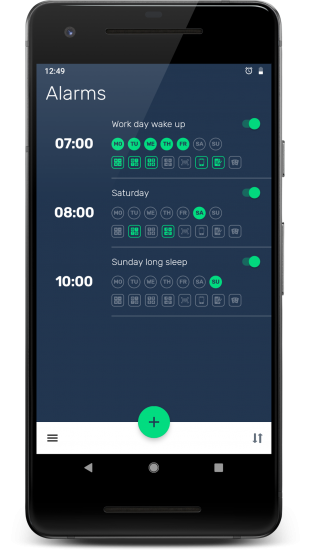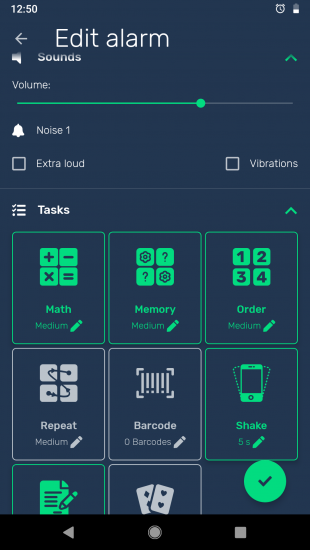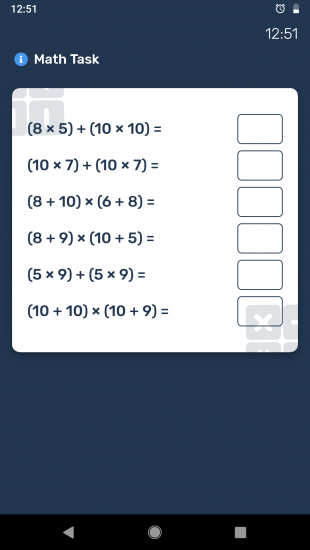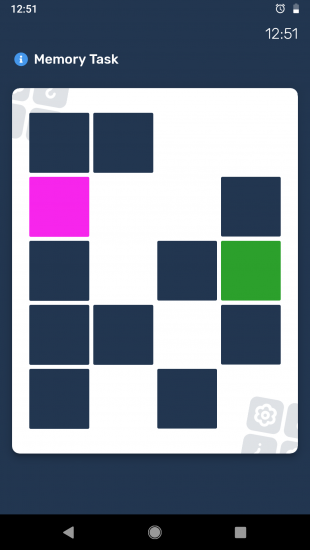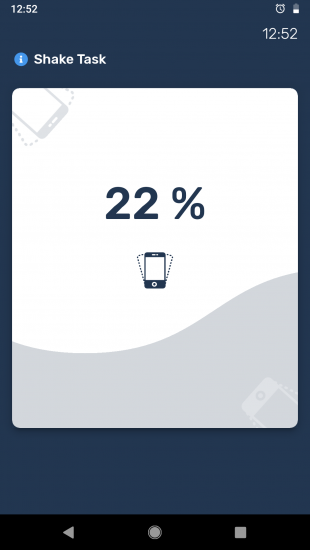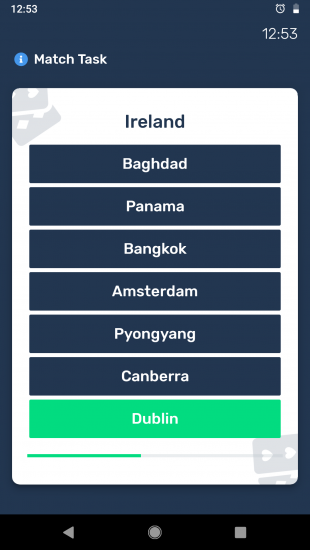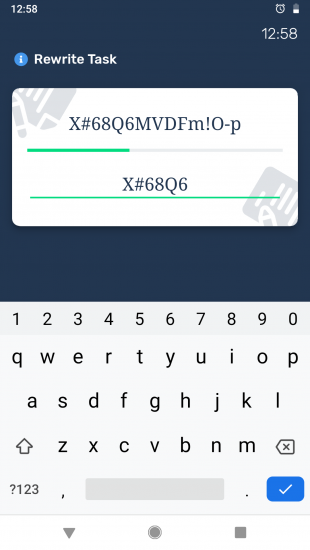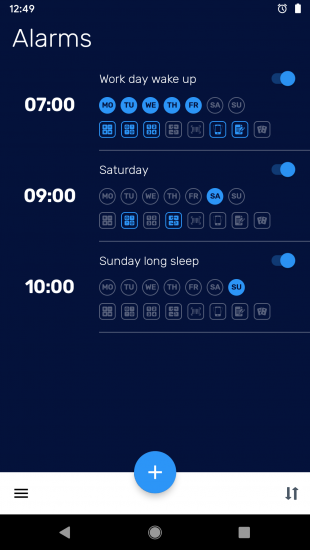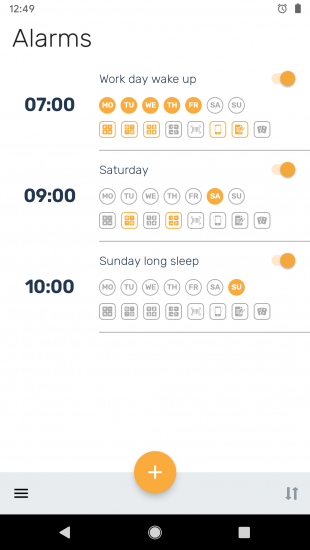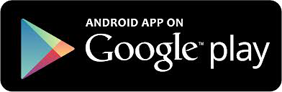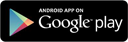faq
How to change alarm’s music/snooze/…?
All changes are done on alarm’s edition screen – open it by pressing chosen alarm on main screen. Preferences are divided into categories, which can be expanded by pressing them. Preferences from „Other” category can be further expanded, to reveal detailed settings.
How to select Tasks and/or change days on which alarm repeats?
Both changes are done in alarm’s editing screen. Tasks are enabled by pressing their icons – selected ones will be highlighted, while rest is greyed out. It works the same way with days.
How to delete an alarm?
There are few ways to delete alarm:
– on alarm’s editing screen – choose delete icon from the bottom bar
– on main screen – swipe the alarm to the left
– you can also delete multiple alarms at once on main screen, long-pressing one of them to enter selection mode. After choosing alarms press delete icon from the bottom bar
How to change tasks’ difficulty
Each Task can be configured after pressing the edit icon (a gear) next to the chosen Task, on alarm’s editing screen.
How to disable alarm notification
There are three different notifications used in the app and it is not advised to disable them all.
– „Alarm’s start” – used to display the alarm’s screen on its start. Do not modify it or the app might need manual opening, when the alarm starts.
– „Ongoing Alarm” – displayed, when alarm is playing. It can be used to quickly get back to the alarm’s screen. It can be disabled in phone’s notification settings.
– „Next Alarm” – shows information about next scheduled alarm. It can also allow skipping and/or delaying of the nearest alarm. It can be modified or disabled in the app’s Settings->Notifications.
Alarm didn’t start
Since Android 6.0 most situations when alarm didn’t start at all, started only after unlocking the screen or started delayed, are caused by Android’s battery saving features.
Application fights those mechanisms by using recommended ways of scheduling alarms and by showing information on how to disable battery optimization for the app, when such optimization is detected. Disabling battery optimization for the app prevents basic Android battery saving features from interfering with alarms’ starts.
Unfortunately some phone manufacturers include their own battery saving policies, which sometimes prevent apps from working properly, in this case by blocking or delaying alarm’s start. In most cases apps can be excluded from those policies, however the manufacturers do not offer the developers an automated way of doing this, forcing users to apply changes manually.
As each manufacturer has different settings for controlling phone’s battery saving features, instructions for all the different ways of disabling them wouldn’t fit here. The best source for such instructions is the below page, which tracks and gathers information on how to disable app breaking battery saving policies on different devices: dontkillmyapp.com
Please try the solutions from that page for your device and system version. Unfortunately without those manual settings it might be impossible to work reliable for any alarm clock app, maybe beside default build-in clock application, as those are usually exempt from all battery saving policies.
Please write me at contact@kogcreations.com if the instructions doesn’t work or you still experience problems with alarms not starting at time or at all, and I will investigate this further.
Music problem
Music can to fail to play for numerous reasons. Alarm will try to handle them first by playing phone’s default ringtone and if that fails, by playing build-in beeping sound and enabling vibrations. Usually changing your chosen music source/file can fix further problems.
However in rare situations no music can be played at all – this problem comes from system itself and application is unable to prevent it. Only known fix is restarting phone from every few days to clear old data that accumulates with time and isn’t properly released.
I finished the alarm, but it starts again after few minutes
Do you by any chance have an Awake Test enabled for this alarm? Check this in alarm’s preferences, under Other category. If you have it, then you may be just missing the Awake Test, effectively failing it, which in turn causes alarm’s start. Either disable Awake Test for that alarm or change its volume, to make it more easily noticeable (volume can be changed in advanced settings of Awake Test – just press it to reveal them).
Other bugs
In case of any other bugs not mentioned above, please let me know about them by sending a log from app’s Settings->Contact. Short description about nature of the bug or screenshot, if bug results in layout problems, will help a lot with fixing it as well.
SOLUTION FOR ANDROID 9.0
Android 9.0 introduced very strict battery saving policies, which can impose severe restrictions on every application, including canceling or delaying alarm’s start up to 2 hours. System decides which applications to limit depending on unknown algorithms implemented by each phone manufacturer. Currently there are no solutions available for developers to implement, to make sure their app starts when it should, even for alarm applications. I will add such solution as soon as I find it.
Now only solution is to exclude application for battery optimization, however it has to be done manually by the user. Precise location of this setting differs between different phones, however from information I have gathered so far it seems they are located very „deep” inside settings of the phone, usually making it problematic to find them.
I will be collecting instructions for all the affected phones and posting them below. Generally there are two places to search for disable optimization setting:
1. Go to phone’s Settings->Applications, find „I Can’t Wake Up” and open it. At the shown screen look for settings like Battery or Optimization. They can be hidden under Advanced, Special Access or similarly named settings. After finding the setting you may be either allowed to change it „Don’t optimize” or similar directly, or you may be shown list of all applications installed and the phone. In the second case locate „I Can’t Wake Up” on the list and change its optimization setting there. In case you can’t find the app, make sure there is no filter enabled, usually called something like „Show optimized apps only”.
2. Go to phone’s Settings->Battery and look for options like „white list” or „don’t optimize”. Above option probably won’t be visible at first glance – it may require opening advanced menu, sometimes opened by pressing „cogwheel” or „three dots” icon. Add my application to the proper list.
I would really appreciate if you could send me a short note at contact@kogcreations.com if disabling optimization doesn’t work for you, or if you can’t find it.
Also if your phone’s optimization setting’s location differs greatly from one described in above instructions, please write me where did you finally found it along with your phone model, so I can update FAQ with this information.