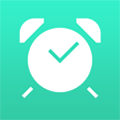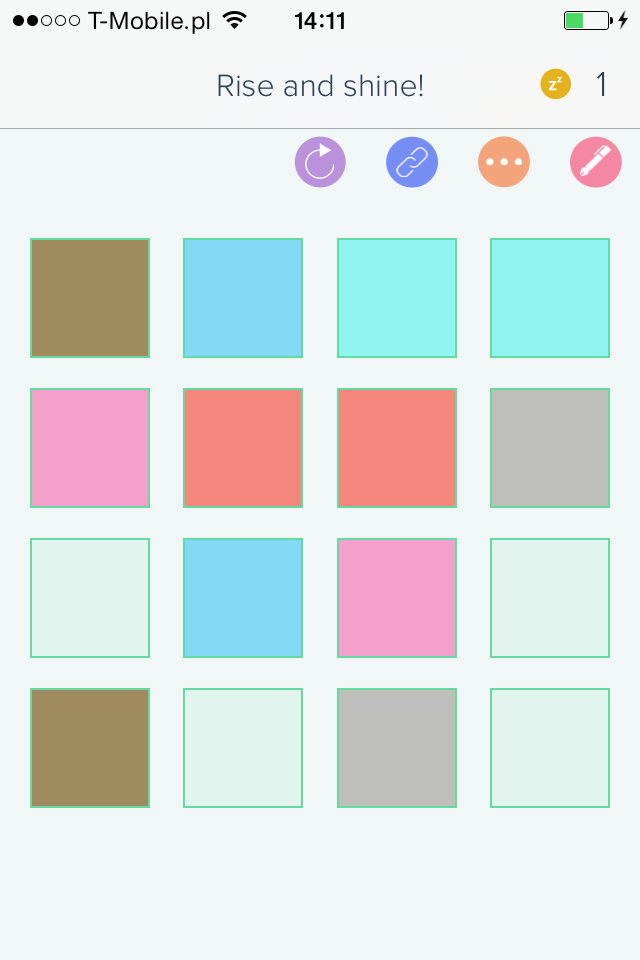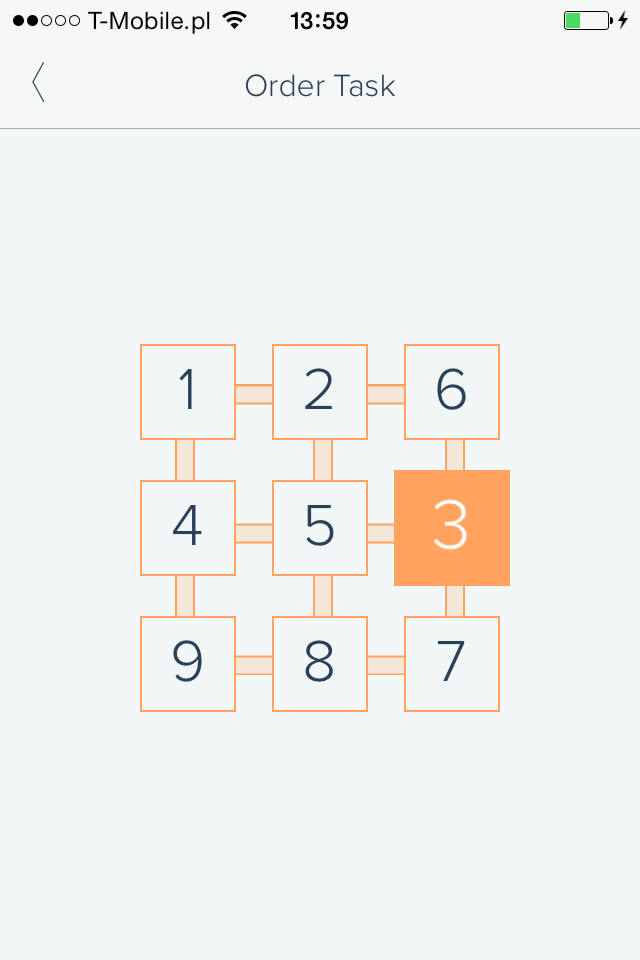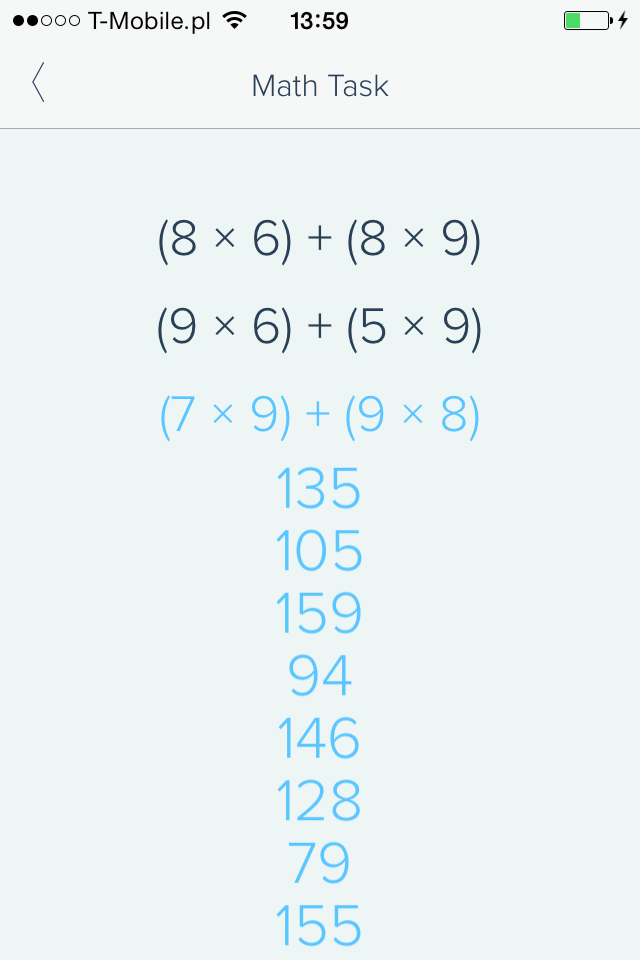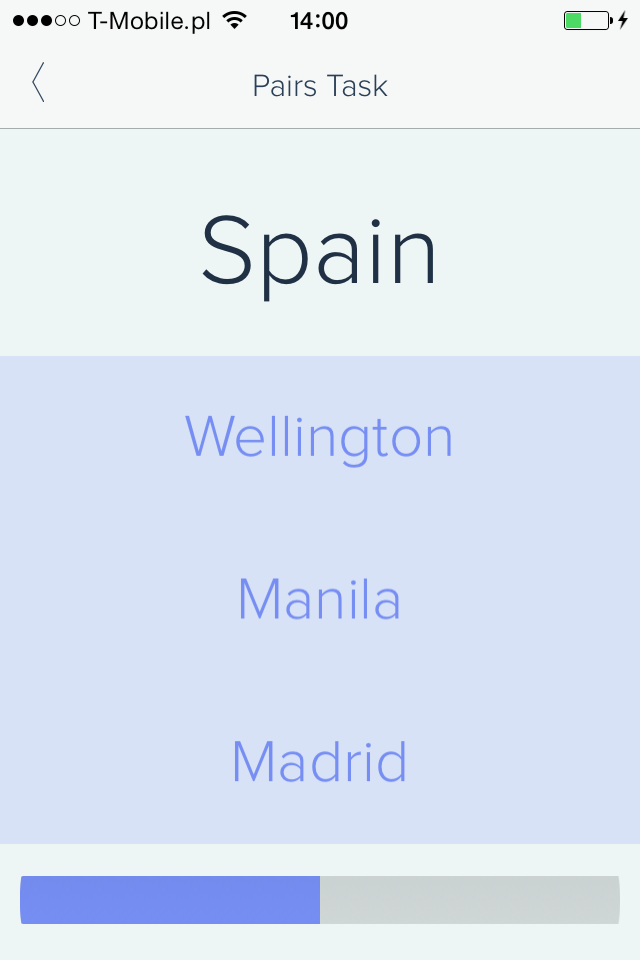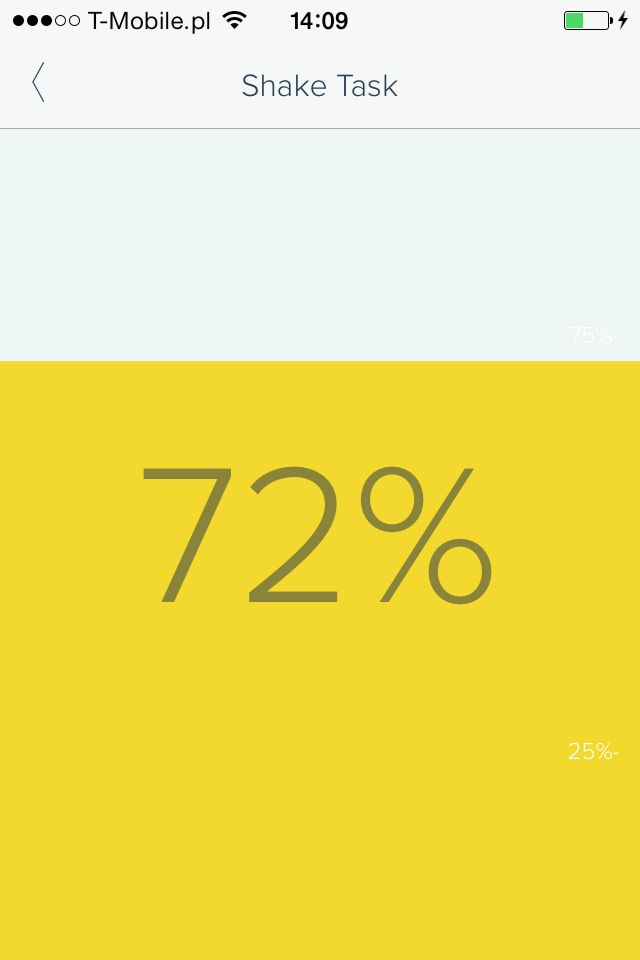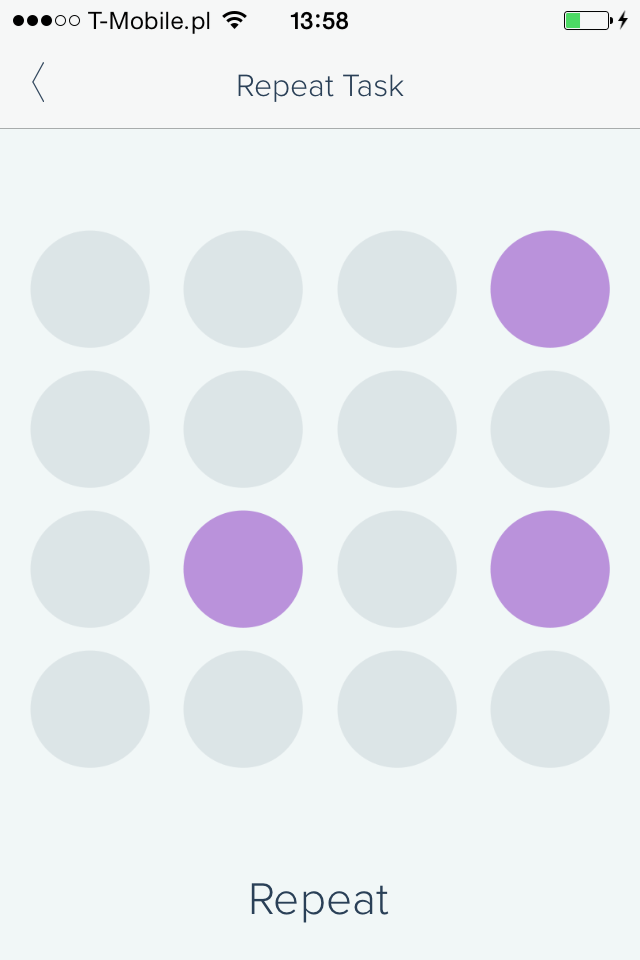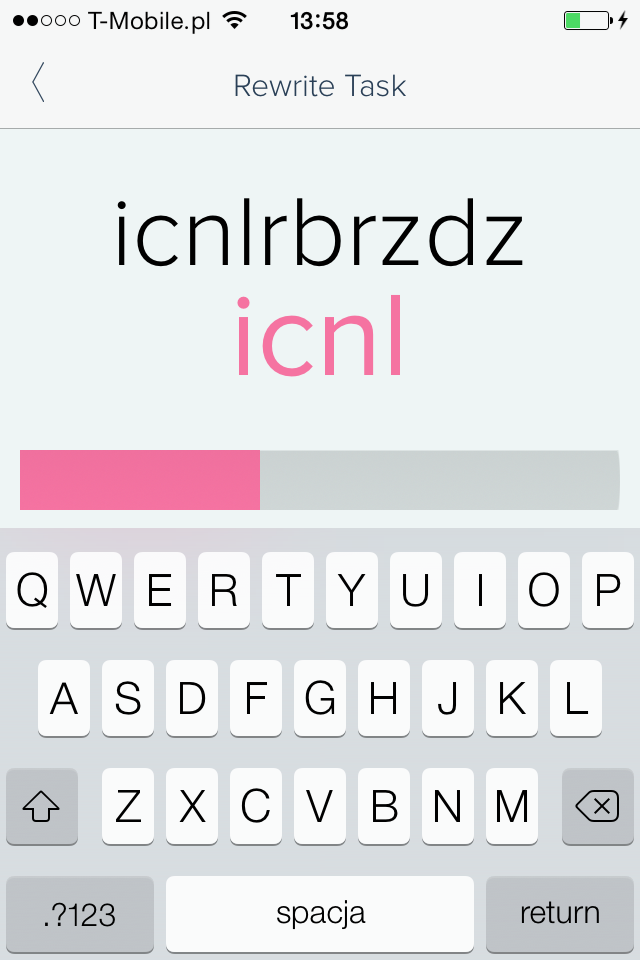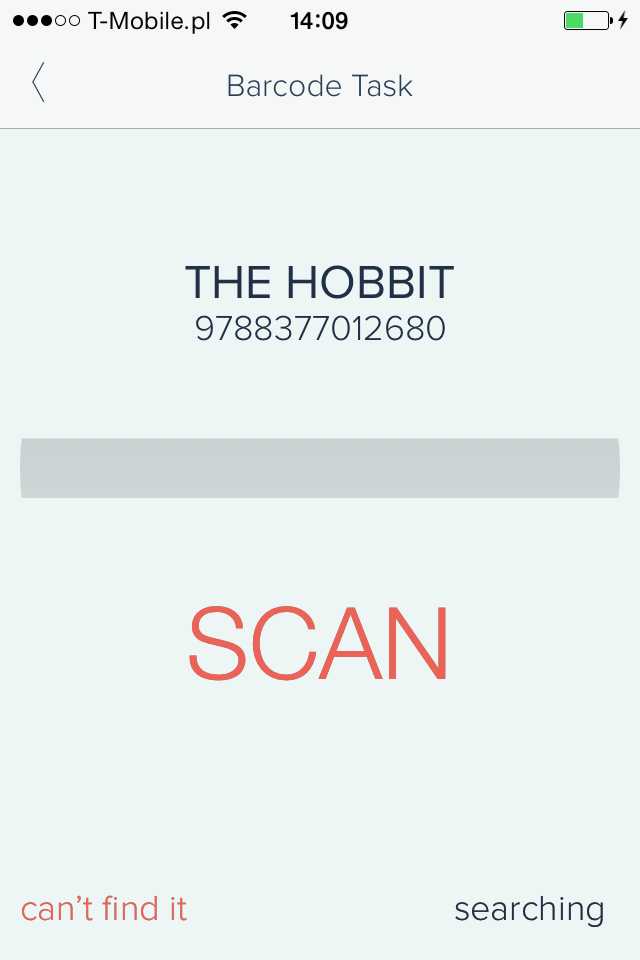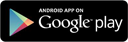Application is currently not available
Application has been taken down from the App Store and currently there are no plans of bringing it back.
All the descriptions and screenshots are left only because the site awaits major rework.
Can’t wake up?
With this alarm clock you will get up on time, thanks to up to eight different Wake Up Tasks which won’t let you turn the alarm off or lower the volume until you finish them!
Mind or body stimulation? Or maybe having to actually leave the bed? No need to decide – you can use them all!
- Up to eight different Wake Up Tasks (six of them available in premium Pro Version) – Math, Memory, Rewrite, Order, Pairs, Repeat, Shake, Barcode – you can test all of them before deciding to activate Pro Version!
- Innovative Barcode Task – scan previously prepared barcode (from a toothpaste or a book) to finish Task – where will you put it? In the kitchen, bathroom? Now you need to get out of bed!
- Set multiple alarms
- Select alarm’s sound from prepared ringtones or use your favourite song from iTunes
- Different difficulties for each Task
- Allowed Snooze option – choose how many times you can snooze before having to do the Tasks
You must keep I Can’t Wake Up running with display turned on to make it work properly! Just do not press the Home or Power button after setting the alarm.
Screen will turn off automatically when you place phone face down.
You can choose difficulty of every Task and test it quietly without running the alarm.
Credits:
Application uses free sounds from freesfx.co.uk and soundbible.com